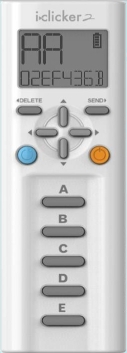Information about the |
For perhaps the past few decades, professors have been experimenting with a variety of in-class exercises in order both to assess their effectiveness in presenting course material and to get some idea of how well their students are learning the material. The means used to collect students’ answers have ranged from flash cards to a variety of electronic devices, some hard-wired and some that operate via infrared transmission. To solve the various problems inherent in these systems, a team of physicists at the University of Illinois has developed a radio-frequency-based device they call “i>clicker.”
The i>clicker system consists of the remote transmitters the students use to register their answers, and a receiver base. The photograph at left above shows one of the (relatively) new i>clicker 2 transmitters, and the one at right shows one of the original i>clicker transmitters. In addition to the on/off button and the five answer buttons, A through E, that are on the earlier i>clicker remotes, the new units have a mode button (blue), four scrolling buttons (at center, just above the mode button and the power button (orange)), a delete button and a send button. Instead of the three LED status indicators on the earlier model, they have an LCD display that shows the mode, battery status, answer, and vote status. (There is now a new version, called the “i>clicker +”, which has the look of the i>clicker 2, but only a power button and five answer buttons. It also has a low battery indicator and an LED near each answer button to show which one the student sent, and whether it was received.) When the unit is first turned on, it displays the frequency setting and the transmitter ID. Student’s transmitters are white. Instructor’s transmitters are blue, and are identical to student’s transmitters except that they now have a laser pointer. Entering the ID of a particular transmitter into the preferences in the i>clicker software allows the instructor to use that transmitter as a remote mouse. The available operations are: mode (i.e., multiple choice, numeric or alphanumeric), start/stop polling, show/hide polling data, advance slide, go back one slide, and toggle to show the correct answer (when data are displayed). The slide advance and return operations work with any presentation program running in slide show mode. All transmitters run on AAA cells, which are easily replaced. The receiver base plugs into a USB port, and it has an on-board USB port to accept a flash drive (though it’s best to use a second USB port on the computer, unless you also have the AC power adapter for the base station). Each base comes with a flash drive that contains the i>clicker and i>grader software and all user documentation.
The receiver base is small, and it sits comfortably on top of the computer lectern. Besides the base and transmitters, there is no other hardware (except, of course, for the computer). The i>clicker software works with a variety of popular presentation programs (PowerPoint, Excel, Word, Keynote, Acrobat, etc.). Since the software comes in the form of two executable files, there is nothing to install. At this writing, the lecture demonstration area has two new-style bases (one from Prof. Freedman and one from the instructional development department), two i>clicker 2 teacher’s remotes (from the instructional development department), and two i>clicker (old-style) remotes (from Prof. Freedman), for demonstration and practice purposes.
IMPORTANT NOTE: The i>clicker system has available sixteen frequencies. Normally, for the base station, these may be set via the options section of the software. To avoid cross-talk between classes using i>clickers simultaneously in two or more classrooms that are within transmitter range, Instructional Development has assigned frequencies to all the lecture halls on campus, and has placed fixed-frequency base stations there. Broida 1610 has been assigned the frequency AB, and Broida 1640 has been assigned AC. When using i>clicker in either of these rooms, you must use the fixed-frequency base provided. The hardware frequency setting will override whatever you have set in the software. FURTHER IMPORTANT NOTE: Frequency setting for the i>clicker transmitters is not automatic. The base station must be plugged into a USB port before you set the frequency of the transmitter. To set the frequency of the transmitter, hold down the power button until the frequency setting on the LCD display flashes. Then press buttons in the order of the appropriate two-letter frequency code. A check mark will appear, indicating that the frequency is set and the transmitter and the base are in communication. The i>clicker 2 remotes remember the frequency setting, so this needs to be done only once for a given quarter, unless the remote is used in different places for which the base station frequencies are different. On an old-style remote, press the power button until the blue “POWER” LED begins to flash. Then enter the frequency as above. The “VOTE STATUS” LED will flash green, and the “POWER” LED will stop flashing. The old-style remotes do NOT remember the frequency setting when they are turned off, so it must be set every time they are used, if it is different from AA. If the base station is not plugged in, or the frequency code is incorrect, the new remote will show an error, and the frequency code will continue to flash. On an old-style remote, the “VOTE STATUS” LED will flash red, and the “POWER” LED will continue flashing.
You can see a copy of the literature for the original i>clicker, which gives an overview of the system and a description of the hardware and software, here. You can find even more information at the i>clicker web site. You can also download the software here.
If you wish to use the i>clicker system in your class, you should have the UCEN bookstore order transmitters. The person there who handles such orders is the course materials department manager, Cynthia Ellestad. Her phone number is x2482, and her e-mail address is cynthia.ellestad@bookstore.ucsb.edu. She should be able to answer any questions you have.
You can arrange to view an on-line demonstration of i>clicker at http://iclicker.webex.com.
You can reach technical support for i>clicker by going to:
http://macmillannewventures.zendesk.com/account/dropboxes/20171533 or by calling (866) 209-5698 (toll free).