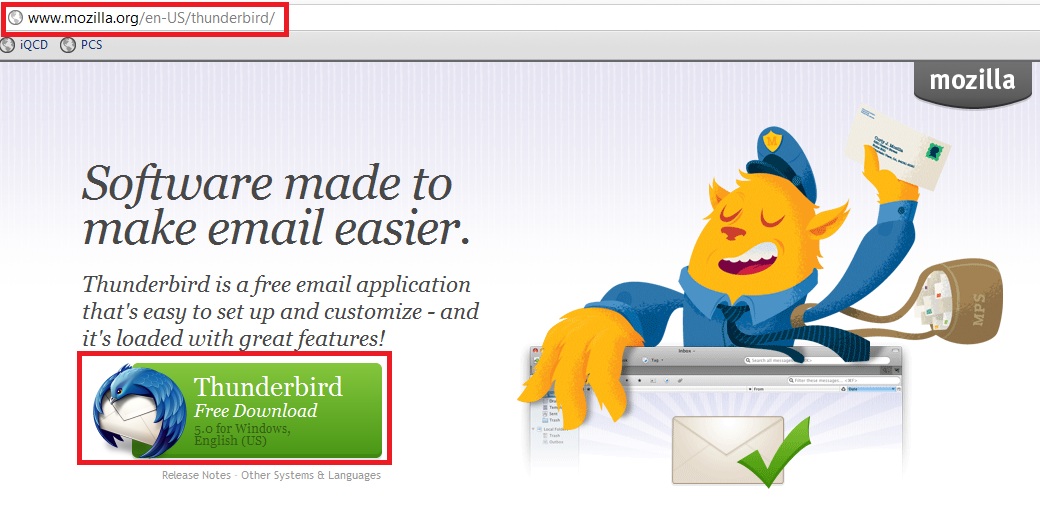
Thunderbird 5 Install Instructions
Download the latest version of Mozilla's Thunderbird.
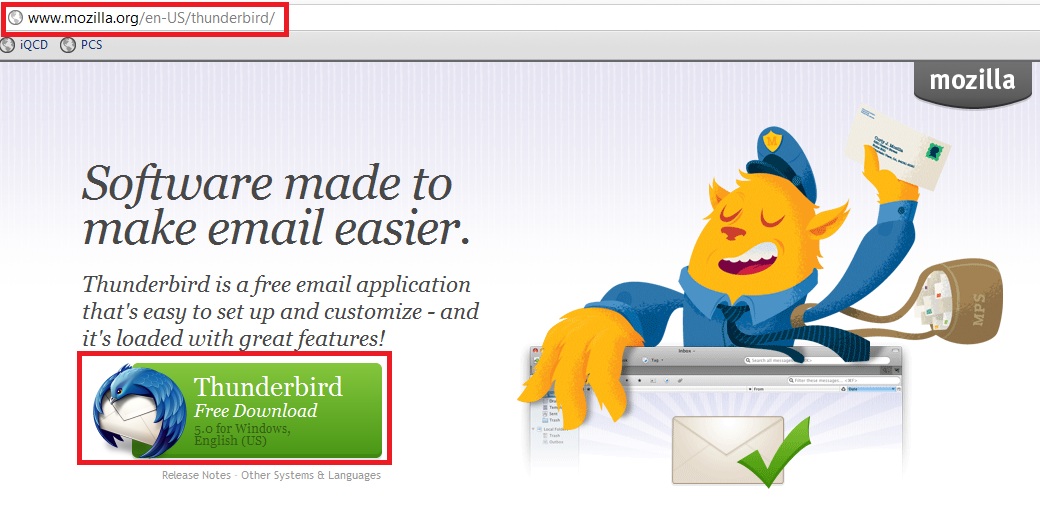
Double-click the setup icon and click Run.

Follow the on-screen instructions to install Thunderbird. Once finished, it should launch automatically.
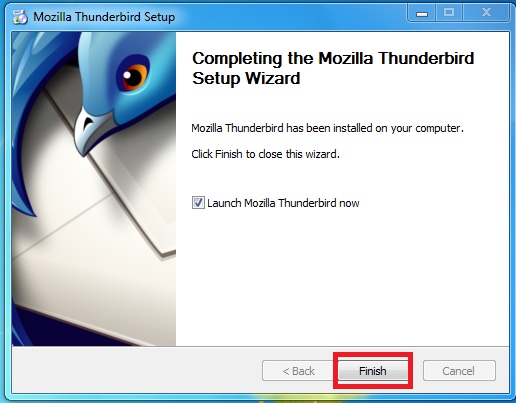
Click "Create a new account"
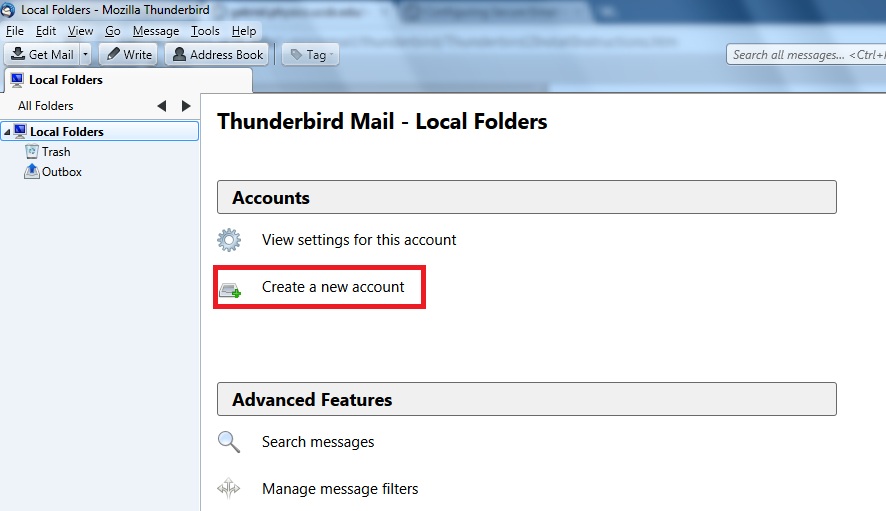
Fill in Your name, e-mail address, and Password. Then click Continue.
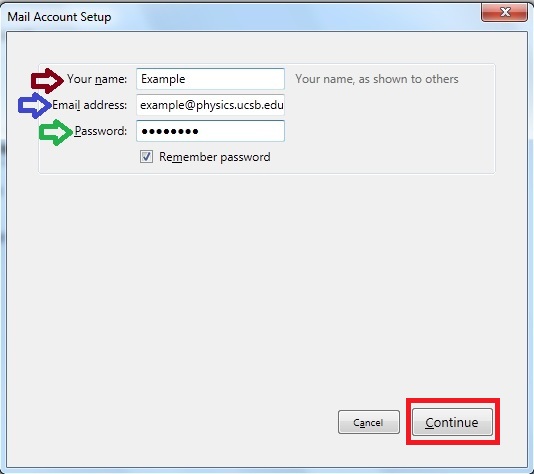
Click Manual Configuration. Change the Incoming: Server hostname to mail.physics.ucsb.edu. Click Create Account.
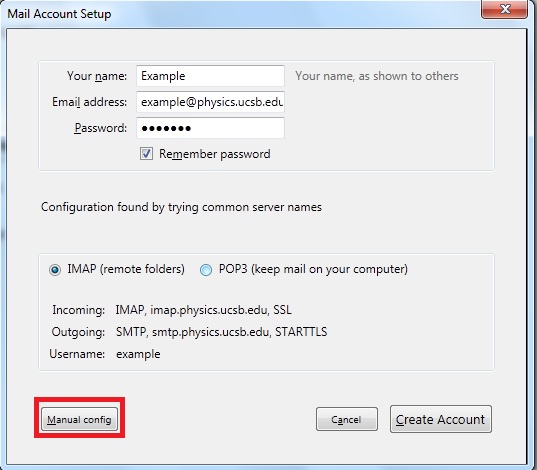
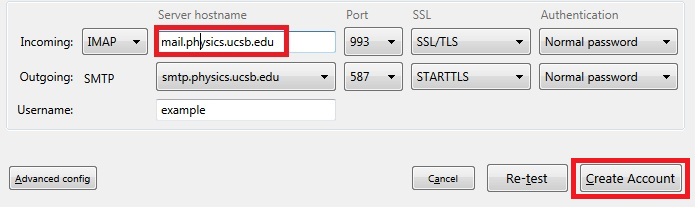
Your Inbox should now appear in the left sidebar.
Notes
1. If you get an "Incoming server already exists" error when you click "Create Account", you must remove all instances of the account you are trying to create.
To do this, you must click on "Tools" > "Account Settings." Click the account name of the account you are trying to create. On the bottom left, click "Account Actions" > "Remove Account." You must create your account again by clicking on Local Folders on the left sidebar or "Add Mail Account" from "Tools > "Account Settings" > Account Actions".