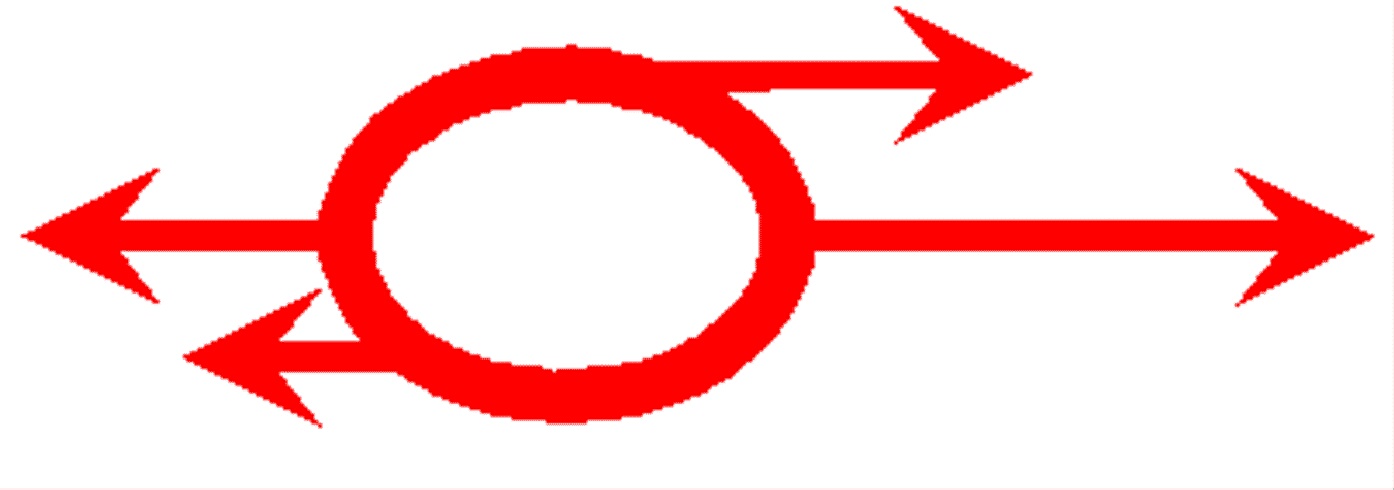 Physics
Computing Services
Physics
Computing Services
Spam Scoring and Filtering with SpamAssassin
How to Configure
Filters
Client-Side
Filtering
Server-Side Filtering
Client-Side
Filtering
Eudora
If you are
using
Eudora, select Tools from the main menu
at the top of the screen, then Filters. Click on the New
button to create a new rule. Make a filter for Incoming mail with Any
Header that contains the expression X-Spam-Status:
Yes and in the
Action:
section Transfer
To the Spam folder. Note that if you
are using an IMAP mailbox from Eudora, incoming messages which are
transferred to another folder will appear in your Inbox (marked as
deleted with a red X in the server status
column) until
you Purge
Messages
(under the Message menu
selection).
Netscape
- From the Edit
menu, select Message Filters. In the Message Filter dialog box,
click New.
- Click OK
to close the Message Filter dialog box.
- Be sure
to review the contents of your Spam mail folder for falsely labeled
mail, and be sure you delete the contents of the folder periodically.
Outlook
Express
Outlook Express
filters only
work for POP mail
accounts. They do not work for IMAP. If you are using Outlook
Express with POP, select Tools from the main menu at
the top of the screen, then Message Rules and Mail....
A new window will appear. To set up a mail filtering rule, click on the
New... button and select or fill in appropriate
information. To move all messages marked as spam to a "junkmail" folder
(the SpamAssassin filter may incorrectly identify some mail you want to
read as spam, so don't just throw it away), you would set up a rule
like: Where the Subject line contains SPAM Move it to the
junkmail folder. Click the Apply Now button to
apply the rule to all messages currently in your Inbox
and click the OK button to save the rule to be
automatically applied when you read mail in the future.
You may wish to use server-side filtering
with
Procmail instead.
Outlook
1. Select Rules
Wizard from the Tools menu.
2. Click New.
Select
“Check messages when they arrive” then click Next. Check the option
“with specific words in message header”.
In the Rule
description box, click on the link “specific words”.
Type (without
the quotes) “X-Spam-Status: Yes” and click OK.
Click Next.
3. Check the
options “move it to the specified folder” and “stop processing more
rules”.
In the Rule
description box, click on the link “specified”.
Click on New to
define a new folder and the Create New Folder Window will appear.
Select a place
where you wish to place the folder.
Type “spam” in
the Name field.
Click OK.
4. Select the
spam folder, then click OK.
Click Next.
Click Next
(there are no exceptions to specifiy).
5.Specify the
name (without the quotes) “SpamAssassin Yes” as the rule name. Click
Finish.
Pine
Filters may be
set up in Pine from the configuration menu (M
for the main menu, then S for Setup, R for
Rules, F for Filters, and A to add a new
filtering rule.
-
- Procmail
Using a
.procmailrc file can filter your suspected spam into a folder on the
server before your email client sees it (good for people using multiple
clients to check email or clients that don't support filtering well).
To setup server-side filtering, SSH to
mail.physics.ucsb.edu and
choose option 14 to create a server-side spam filter and mailbox.
This will also automatically setup your .procmailrc file to filter
marked spam into the mailbox just created.
Or if you prefer to edit your .procmailrc file yourself, SSH to
mail.physics.ucsb.edu and
choose option 13 from the Menu shell (Vulcan users, SSH to
vulcan.physics.ucsb.edu and edit your .procmailrc file using a text
editor). Here's a simple .procmailrc
that
dumps tagged messages into a spam folder (make sure you have created
the folder on the IMAP mail server first!)
:0
* ^X-Spam-Status: Yes
spam
Be sure to put
the spam filtering recipe first so that it is processed before any
other procmail
recipes you have defined.
What
if I need help? If
you have
problems with or questions about spam scoring and filtering, please
contact pcs@physics.ucsb.edu.
Physics Computing
Services,
pcs@physics.ucsb.edu
Last
updated June 2, 2004 by
Jennifer L. Mehl
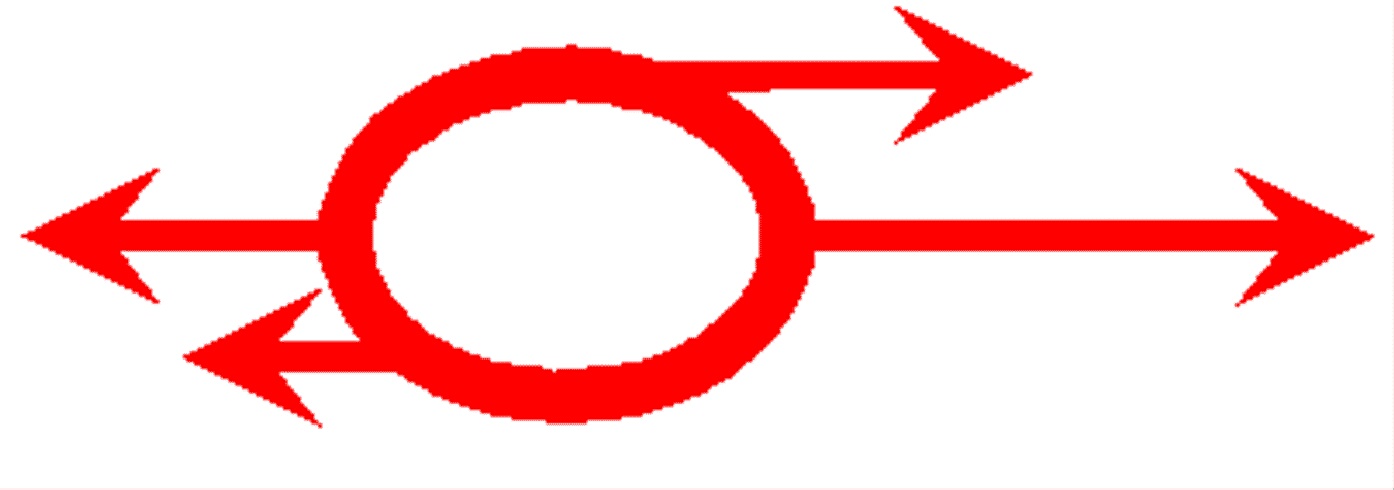 Physics
Computing Services
Physics
Computing Services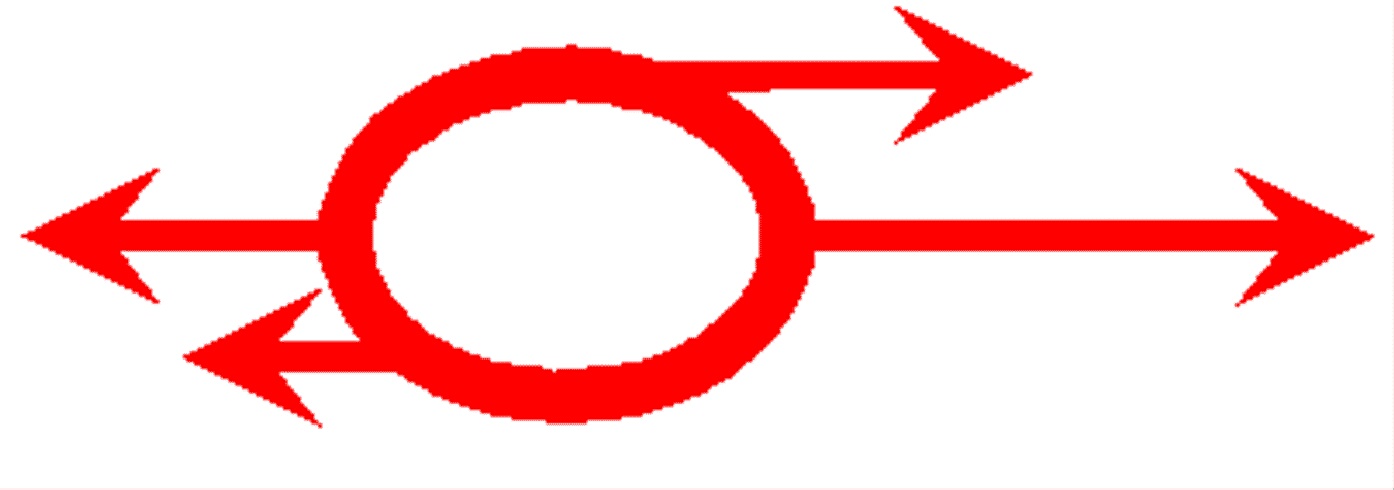 Physics
Computing Services
Physics
Computing Services