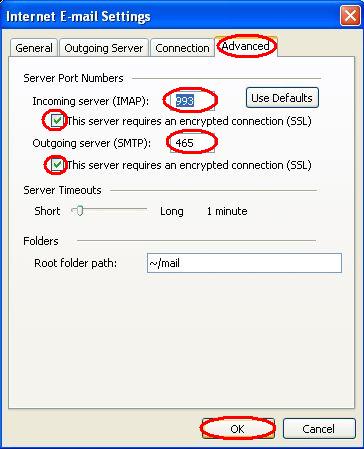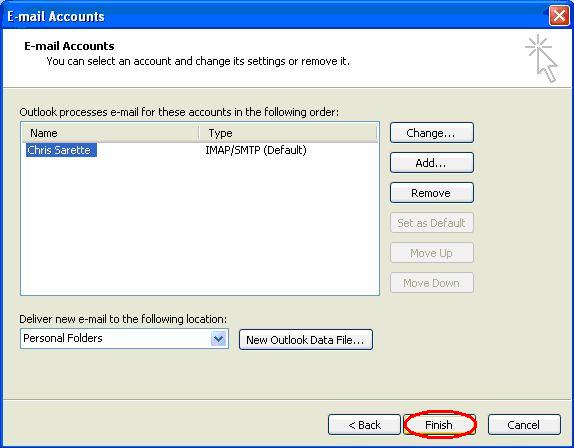Configuring IMAPS and SMTPS in Microsoft Outlook 2003
First Launch Microsoft Outlook, and select E-mail Accounts from the Tools toolbar



Go to the Outgoing Server Tab.
Check "My outgoing server (SMTP) requires authentication" and select "Use same settings as my incoming mail server."
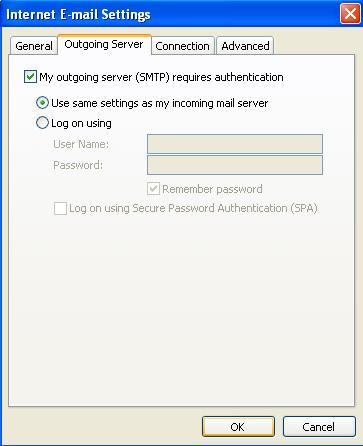
Go to the Advanced Tab.
For Incoming server (IMAP), check “This server requires an encrypted connection (SSL)” and use the default port 993 is used for IMAP-SSL.
For Outgoing server (SMTP), check "This server requires an encrypted connection (SSL)" and use port 465 for SMTP-SSL. (If you have any trouble using Port 465, you may also try Port 587.)