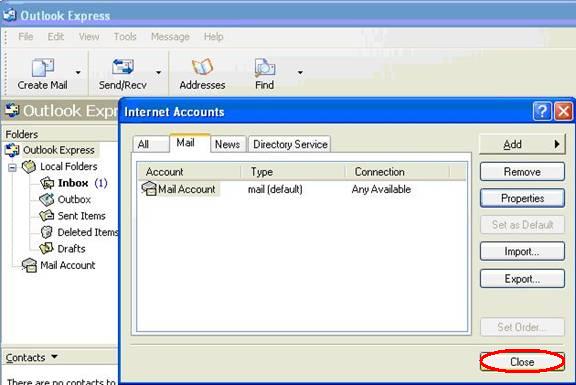Configuring IMAP-SSL and SMTP-SSL in Outlook Express 6
First Open up Outlook Express 6 and open up “Accounts...” under the Tools toolbar

Now select the Mail tab, select your mail account, and click Properties

In Mail Account Properties, select the Servers tab.
Under Outgoing Mail Server, check "My server requires authentication."
Click Settings

For Logon Information, select "Use same settings as my incoming mail server."
Now click OK

In Mail Account Properties, select the Advanced tab.
For outgoing mail (SMTP), check the box next to “This server requires a secure connection (SSL)” and type port 465.
For incoming mail (IMAP), check the box next to “This server requires a secure connection (SSL)” and type port 993 (default).
Click OK to Save.

Click on Close to finish. You are now finished configuring Outlook Express 6 for IMAP-SSL and SMTP-SSL.